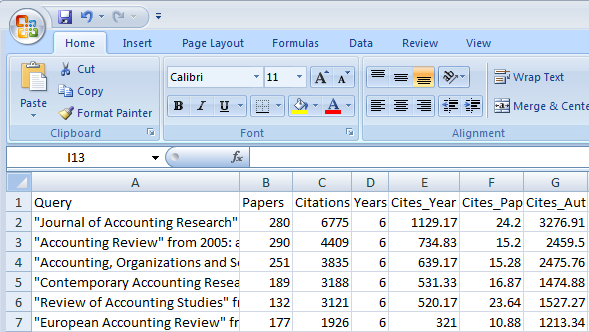6.2.5 Exporting the results for further processing
The multi-query center not only makes it easier to organize your queries, it also makes it easier to export the results for further processing. This is particularly useful if you want to do further bibliometric research with the PoP results (see Chapter 12 for more details on Doing Bibliometric Research on Authors and Journals).
The easiest way to export results is to select the queries you want to export and right-click to access the popup menu. Let's assume you are working with the set of ISI-listed accounting journals as below.
If you would like to export the results, i.e. the articles included in the six journals for the time period in question, you would select one of the “Save As ….” commands, which allow you to save and import the data into for instance Endnote (Save As Endnote), or MS Excel (Save as CSV). See Section 2.3 for more information about exporting.
If you would like to export the statistics for the journals in questions, i.e. their number of papers, citations, h-index etc., you would select one of the “Copy Statistics ….” commands, which allow you to copy the statistics to the Windows clipboard for pasting into a variety of other programs.
For most users the best option is to use the Copy Statistics for Excel command. In order to ensure you copy the headers with the names of the statistics into your file, select the first journal, use “Copy Statistics for Excel with Header” and paste the results into an Excel worksheet. Then select all remaining journals, use “Copy Statistics for Excel” to copy and paste the remaining journals into the same Excel worksheet. The screenshot below shows part of the resulting Excel worksheet.