6.2.3 Tree view (left)
The tree on the left displays the available query folders. The folders are containers that help you organize your queries. Query folders can be nested, and they can be rearranged by dragging and dropping with the mouse, just like you would do in Internet Explorer. They can also be copied (Ctrl+C), cut (Ctrl+X), and pasted (Ctrl+V).
The tree always contains the Recent Queries folder. This folder automatically receives the queries that you perform on one of the other citation analysis pages. You can also add your own queries to this folder and edit existing queries. However, you cannot delete this folder or change its name.
The screenshot below shows how queries can be nested to create logical containers for your queries. I strongly recommend you to organize your queries if you are planning to run them on a regular basis. It can be easy to get lost in a long list of recent queries.
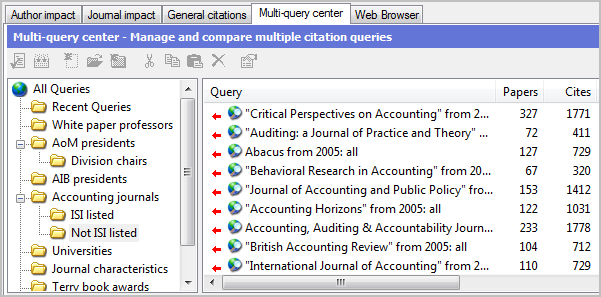
It is also a good idea to clean out your Recent Queries folder periodically, so that even if you do not want to make the effort to organize your queries into folders, you can keep some order in your queries. Simply select the query you want to discard and click on the delete button in the toolbar, or hit the delete button on your keyboard.
Tree view popup menu
If you right-click on any of the folders in the tree view, a popup menu appears with the same commands as found in the toolbar.
See Section 6.2.2 above for a description of the commands.
