4.2.1 Refining your analysis
In many cases, the results will contain works of journals that are not the intended journal. You can refine the citation search and analysis with one or more of the following methods.
![]() Tip: Title matching is case-insensitive; Journal, journal, and JOURNAL all match the same publications.
Tip: Title matching is case-insensitive; Journal, journal, and JOURNAL all match the same publications.
![]() Tip: If you change the any of the fields (except the selections in the Results list), you must resubmit the search by clicking Lookup again.
Tip: If you change the any of the fields (except the selections in the Results list), you must resubmit the search by clicking Lookup again.
Quoting the journal's title
Google Scholar is not sensitive to the word order in the journal title field. Journal of Management will not only match Journal of Management Studies and British Journal of Management, it will also match Strategic Management Journal or Academy of Management Journal.
In order to avoid this put "quotes" around the journal title: "Journal of Management" will only be matched by journal with the words in that order. However, it will still be matched by Journal of Management Studies or “British Journal of Management”.
Google Scholar will also provide results where the search term matches the publisher rather than the source title, i.e., a working paper published by a Department of Accounting and Finance might also match a search for “Accounting and Finance”.
The easiest way to exclude unwanted results is to sort the results by journal title, select all unwanted journals and click the button “Uncheck selection”. For further details see “How to Improve Accuracy in Journal Searches” below.
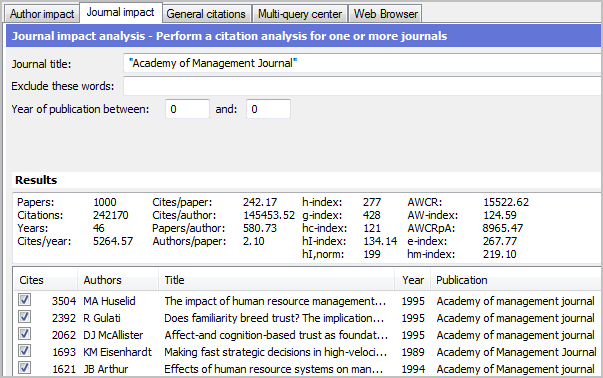
The screenshot above shows a search for the Academy of Management Journal, one of the top journals in the field of Business without any year limitations. It is apparent that some articles are cited very frequently, but many of these are 15-20 years old. In order to get a better feel for the impact of articles from a specific period of time one can restrict the years of publication (see below).
Excluding certain journals
To exclude certain journal titles, enter them in the Exclude these words field. For example, to exclude journals with the word Strategic in their title from the earlier example, enter Strategic in the Exclude these words field. You can enter more than one exclusion in Exclude these words: Strategic Academy would exclude all journals whose titles contained either or both these words (see below).
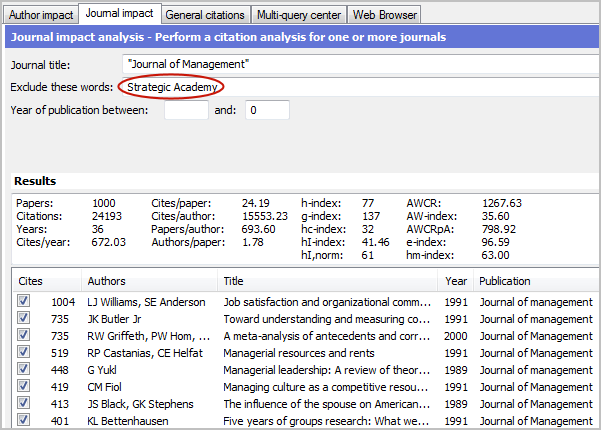
This strategy needs to be applied with extreme care, however, as Google Scholar matches "exclude these words" anywhere in the papers (i.e. including the list of references for those publications that have full-text online access).
Restricting the years of publication
If you know that a certain journal only existed after (or before) a certain year, you can enter the start or end years in the Year of publication between ... and ... fields. You can also use these fields if you want to analyse the journal's publications from a given period.
In the above example for the Academy of Management Journal, we saw that some articles were cited more than 1500 times. However, if we limit the search to a specific year range, we get a better feel for average impact for articles published in that period (see below).
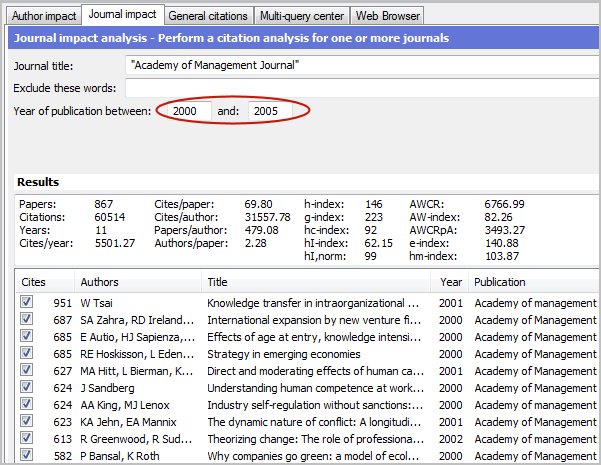
Restricting the subject areas
If you know the subject area in which the journal is usually classified, you can restrict the search to those areas by checking the corresponding boxes. Please be careful, though: Google's subject classification is not always spot-on.
For example, the following journals are classified under Social Sciences rather than Business: Administrative Science Quarterly, Journal of Management, and The International Journal of Cross-cultural Management.
Include or exclude individual works
If the list of results is fairly limited, you can manually include or exclude citations from the analysis by checking or clearing the boxes in the Results list.
![]() Tip: In contrast to the other refinements, changes in the Results list take effect immediately and are reflected in the summary field. You do not have to resubmit your search.
Tip: In contrast to the other refinements, changes in the Results list take effect immediately and are reflected in the summary field. You do not have to resubmit your search.
Here are some shortcuts:
- The Check all button places check marks in all boxes;
- The Uncheck all button clears all boxes;
- When you use the keyboard to travel up and down in the Results list, pressing the space bar toggles the check mark on and off on the selected line.
You can also select a consecutive range of items in the list (left-click on the first item, then hold either Shift key and left-click on the last item) and use the Check selection/Uncheck selection buttons to check/uncheck all selected items and recalculate the citation statistics.
