6.2.2 Toolbar buttons
Across the top of the multi-query pane is the toolbar that contains the commands for the Multi Query Center. Not all commands are available at all times; for some commands (for example, Lookup and Lookup Direct) you must first select a query in the list on the right before the command becomes active. Unavailable commands are grayed out.
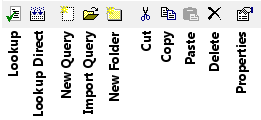
Lookup (shortcut Ctrl+L)
Click this button to perform the query. If possible, the query is satisfied from the local Publish or Perish cache; this saves time and reduces the load on Google Scholar. If no cache entry for the query exists or the entry is older than the maximum cache age, then the query is forwarded to Google Scholar. After the results are received from Google Scholar, the local cache is automatically refreshed.
Warning: If you have more than a few queries selected when you issue this command, then Google Scholar may start refusing the lookup requests because of an excessive number of requests. In that case you must wait a few hours before retrying the queries, preferably with fewer queries selected.
![]() Tip: You can change the maximum cache age in the Preferences - Queries dialog box, which is accessible through the File > Preferences command.
Tip: You can change the maximum cache age in the Preferences - Queries dialog box, which is accessible through the File > Preferences command.
Lookup Direct (shortcut Ctrl+Shift+L)
Click this button to send the query directly to Google Scholar, bypassing the local Publish or Perish cache. This may be useful if you suspect that Google Scholar may have newer information available than is available through the local cache. When the results are returned from Google Scholar, the local cache is automatically refreshed.
Warning: If you have more than a few queries selected when you issue this command, then Google Scholar may start refusing the lookup requests because of an excessive number of requests. In that case you must wait a few hours before retrying the queries, preferably with fewer queries selected.
![]() Note: It is not useful to perform multiple direct lookups for the same query shortly after another; this merely increases the load on Google Scholar and increases the chance that your computer may be temporarily denied access by Google Scholar. We recommend that you only use the Lookup Direct function as a last resort.
Note: It is not useful to perform multiple direct lookups for the same query shortly after another; this merely increases the load on Google Scholar and increases the chance that your computer may be temporarily denied access by Google Scholar. We recommend that you only use the Lookup Direct function as a last resort.
New Query
Click this button to create a new query. It will be placed in the currently selected folder (or in the parent folder of the currently selected query).
Import Query
Click this button to import external query data into Publish or Perish.
New Folder
Click this button to create a new query folder under the current folder. Please note that you can nest folders, i.e. you can make folders under the main All Queries folder, but you can also create as many levels of sub-folders as is useful to you.
Cut (shortcut Ctrl+X)
Click this button to copy the currently selected folder or query to the Windows clipboard and delete it from its current position. You can then paste it into a different folder. Be careful if you are using this to move queries. For most users, it might be safer to use the mouse to drag the query or folder to a new folder.
Copy (shortcut Ctrl+C)
Click this button to copy the currently selected folder or query to the Windows clipboard. You can then paste it into a different folder.
Paste (shortcut Ctrl+V)
Click this button to paste the folder or query on the Windows clipboard into the current folder.
Delete (shortcut: use delete button)
Click this button to delete the currently selected folder or query. If you delete a folder, all queries in it are also deleted.
Be careful if you use this command; once deleted, a folder or query cannot be retrieved. (You can, however, re-create the query and rely on the Publish or Perish cache to quickly retrieve the previous results.)
Properties (Shortcut Alt+Enter)
Click this button to edit the currently selected folder or query.
