3.2.1 Refining your search
In many cases, the list of results will contain works of authors that are not the intended author. You can refine the citation search and analysis with one or more of the following methods. If you change the any of the fields (except the selections in the Results list), you must resubmit the search by clicking Lookup again.
Include an author's initials
You can use a more detailed author's name, for example by including initials. A search for Harzing can be refined by changing it to “A Harzing” (or “Harzing A”, which has the same effect); likewise, you can use “CT Kulik” instead of “Kulik” if you know that the author usually publishes with those two initials.
Be careful, though: authors are not always consistent in the initials that they use. Even if they are, references to their articles may use other combinations or formats. It is usually safer to start your search with only one initial.
Quoting the author's name
By default, Google Scholar matches the name and initials anywhere in the list of authors, so CT Kulik would also be matched by P Kulik, CT Williamson. To match an author's initials only in combination with her or his own surname, use "quotes" around the author's name: "CT Kulik" will not match P Kulik, CT Williamson, but it will match CT Kulik, CTM Kulik, NCT Kulik or any other name that contains both CT and Kulik.
Excluding certain authors
To exclude certain author names, enter them in the Exclude these names field. For example, to exclude CLC Kulik from the earlier example, enter "CLC Kulik" in the Exclude these names field. You can enter more than one exclusion in Exclude these names: "CL Kulik" "CLC Kulik" would exclude both these combinations from the search.
When searching for an author who only publishes with one initial, you can exclude academics with the same last name and first initial through the use of * (see above). For instance Graham Sewell has only published as “G Sewell”. One can exclude other academics with the same last name and first initial by using “G* Sewell”, “G** Sewell”, “G*** Sewell” in the Exclude these names field.
This would exclude “GJ Sewell”, “GW Sewell”, “GWF Sewell” as well as dozens of other combinations in one go. Unfortunately, you cant use “*G Sewell” to exclude “TG Sewell” or “RG Sewell” or “DG Sewell” as this excludes all names including “G Sewell”, including our target academic. Hence, these need to be excluded one by one (see screenshot below).
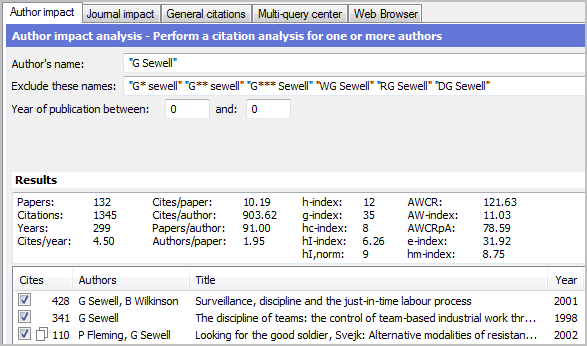
Including an authors given name
Another possibility to limit the number of false hits is to include the authors full given name, for instance “Carol Kulik”. However, this excludes any publications in which the authors given names are not spelled out in full. As journals in some fields (e.g. Operations Research) have a tendency use initials only, this might miss many publications.
This strategy is also likely to fail with authors with hyphenated names as these are more likely to be reproduced incorrectly. For instance “Anne-Wil Harzing” only results in 1768 citations, whilst “A Harzing” results in 2346 (all referring to the same academic).
However, a strategy of using “initials + last name” combined with “given name + last name” might be useful if an author has mainly published with two or more initials, but has some publications with only one initial. For instance searching for “CT Kulik” or “Carol Kulik” produces results that are identical to the broader search for “C Kulik” with a large number of exclusions (e.g "CC Kulik" "CL Kulik" "CJ Kulik" "JC Kulik" "AC KUlik" "JA Kulik" “GC Kulik”).
In general though, one should only use the authors given name:
- as a last resort for authors with very common names
- as a very “quick-and-dirty” check to see whether a particular academic has published something.
Restricting the years of publication
If you know that a certain author only published after (or before) a certain year, you can enter the start or end years in the Year of publication between ... and ... fields. You can also use these fields if you want to analyze the author's publications from a given period. Although this strategy is often effective, it has to be used with some care. In some cases Google Scholar's parsing does not include the year of publication in the cited work. This means that if you restrict the years of publication, this work will not show up.
In some isolated cases, differences can be significant. For instance “Estimating and interpreting the instantaneous frequency of a signal. I. Fundamentals” by B. Boashash is incorrectly parsed by Google Scholar which leaves it without a year indication (see below). This means that this authors most cited work (with 580 citations) would be excluded if one restricted the years of publication.
Although Google Scholar is constantly improving these parsing errors, it is safer to re-run the analysis without the year restrictions and check whether there are any highly cited works without a year indication in the results.
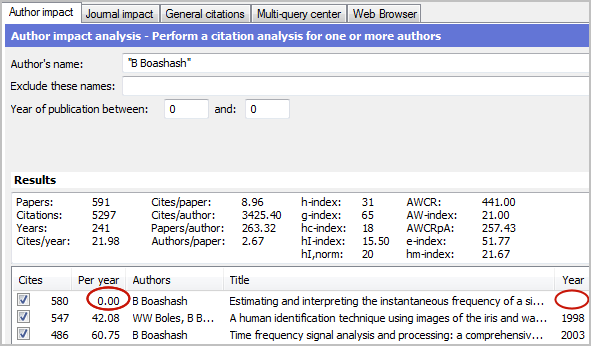
Fortunately, in most cases, this will not impact significantly on the total number of citations and even less so on robust indicators such as the h-index and g-index. For instance searching for “A Harzing” without year limitations results in 2346 citations, whilst including 1995 (the year of my first publication) as a starting year results in 2269 citations. However, the h-index and g-index are not affected.
Restricting the subject areas
If you know the subject area in which the author usually publishes, you can restrict the search to those areas by checking the corresponding boxes. Please be careful, though: Google's subject classification is not always spot-on. It pays to experiment a little with the Subject areas boxes that you check to avoid missing citations. If in doubt, leave all boxes checked; this will return all articles, whether classified or not.
Some examples of misclassifications:
- The following journals are classified under Social Sciences rather than Business: Journal of Management, The International Journal of Cross-cultural Management.
- The J Appl Psychol (i.e., the Journal of Applied Psychology) is sometimes classified under Business, sometimes under Social Sciences, and sometimes even under Medicine.
- Some articles appear not to be classified at all. For instance, a search for the article Sources of support and expatriate performance by ML Kraimer et al. succeeds if all Subject areas boxes are checked, but fails for any individual subject area.
These errors and omissions appear to occur fairly rarely, so most searches will be reasonably accurate. However, if they do occur, their effect on the citation analysis is that:
- Some articles may be omitted from the results, because they were classified in an unexpected subject area that wasn't included in the search, or weren't classified at all.
- The total number of articles and other statistics may be underestimated for that reason.
Include or exclude individual works
If the list of results is fairly limited, you can manually include or exclude citations from the analysis by checking or clearing the boxes in the Results list.
Here are some shortcuts:
- The Check all button places check marks in all boxes;
- The Uncheck all button clears all boxes;
- When you use the keyboard to travel up and down in the Results list, pressing the space bar toggles the check mark on and off on the selected line.
You can also select a consecutive range of items in the list (left-click on the first item, then hold either Shift key and left-click on the last item) and use the Check selection/Uncheck selection buttons to check/uncheck all selected items and recalculate the citation statistics.
Selecting relevant publications can be made easier by first sorting the results by Cites, Authors, Title, Year, Publication, or Publisher. Sorting is done simply by clicking on the corresponding column heading. Click twice to reverse the sort order. Sorting by author is often a very effective way to exclude a range of publications in one go as one can easily identify authors with inappropriate initials or recognize irrelevant co-authors.
![]() Tip: In contrast to the other refinements, changes in the Results list take effect immediately and are reflected in the summary field. You do not have to resubmit your search.
Tip: In contrast to the other refinements, changes in the Results list take effect immediately and are reflected in the summary field. You do not have to resubmit your search.
Search for multiple authors
To search for articles co-written by specific authors, enter all their names in the Author's name field: "C Kulik" "M Ambrose" will return only articles that have both authors in their author list (see below).
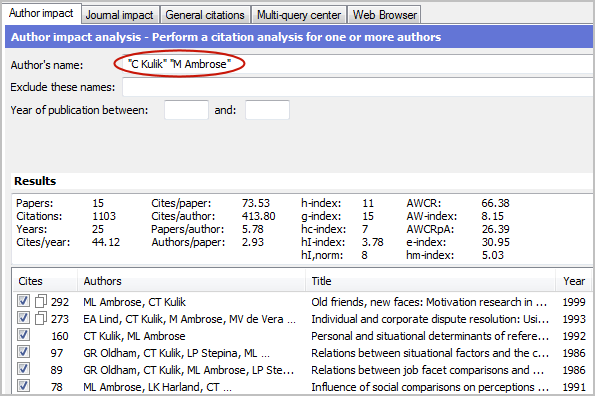
You can also use the logical OR operator in the field to find articles written by either author or by both: "C Kulik" OR "M Ambrose" returns articles authored by C Kulik and M Ambrose separately (although possibly with others), or co-authored by both.
This strategy is also useful if you are searching for an author who has published under different names. The most frequent reason for this is women publishing under their maiden and married name or under different married names. Using the OR operator will allow you to find all publications of the academic in question. Of course the inclusion of multiple names will make it more difficult to disambiguate the academic in question.
![]() Tip: Do not try to use the AND keyword in an author search. Google Scholar does not recognize this keyword and will treat it as a normal search word. Instead, just enter multiple author names; this will behave as an "and" search by default.
Tip: Do not try to use the AND keyword in an author search. Google Scholar does not recognize this keyword and will treat it as a normal search word. Instead, just enter multiple author names; this will behave as an "and" search by default.
